Common issues with Google Play
Is Tellus prompting you to update your Android App, but the Google Play store shows that you're on the most recent version?
The Google Play store will occasionally cache data for efficient performance. This may cause the latest version of the Tellus app to not display correctly if you haven't closed the Google Play store for some time.
If this is occurring, please try the following:
1. Close the Tellus app (or uninstall the Tellus app if this is the second time you are attempting this process)
2. Close the Google Play store and/or “Force Stop” the Google Play Store app (Settings>Select ‘Google Play Store’>choose Force Quit).
Alternatively, you can hard press on the Google Play store icon
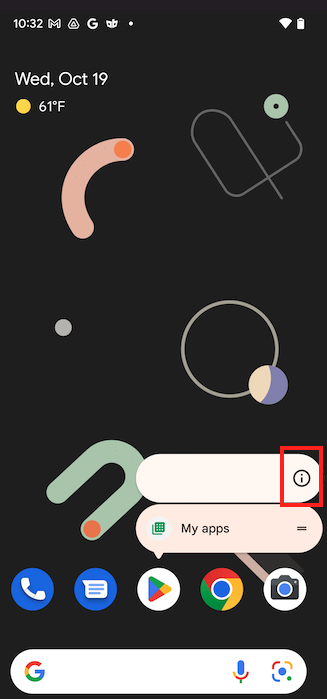
Select "Force stop"
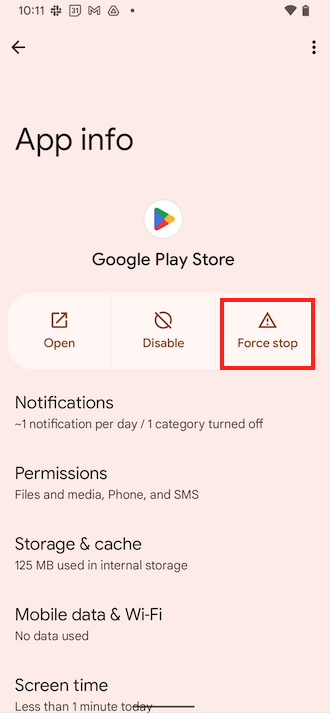 Click "Ok"
Click "Ok"
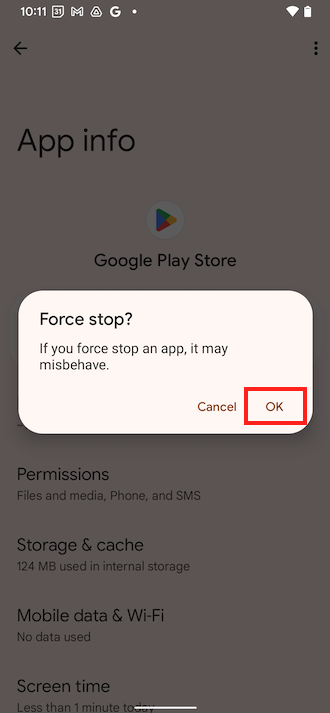
*This should cause the Google Play Store app to grab the latest version of the app.*
3. Re-open the Google Play store and search for Tellus App or use the direct link: https://play.google.com/store/apps/details?id=com.zilly.zilly&hl=en
4. Update the app to the most recent version or re-install the app if you’ve uninstalled it.
5. Re-open the Tellus App
How to manually update apps on your iPhone
1. Open the App Store.
2. Tap on the magnifying glass icon at the bottom of your screen and enter "Tellus" into the search field
2a. Or tap your profile icon at the top of the screen and scroll down to find the section for pending updates and release notes
3. Tap on Tellus in the list of apps that are returned from your search, or from the list of pending updates in your profile
4. Tap on Update next to the Tellus app row, or tap Update All
5. Wait until the update is complete before opening the app again